Yum Install Google-Auth
场景:一般服务器远程 ssh 都是采用明文密码或密钥的方式,而给服务器配置远程 ssh 登录的二次验证是一个非常必要的安全措施,即使知道了访问密码也无法登录机器。采用 Google Authenticator 作动态密钥做为二次验证,也解决了密钥无需常备身上的不便
Google Authenticator 是基于时间的动态密钥,其产生原理可以大概描述如下,服务器端和客户端都通过一段相同的key,加上当前时间,经过某种相同的算法产生动态密钥,每30秒进行一次计算。当进行登录时,如果输入的客户端的密钥和服务端当前维护的密钥一致则通过验证。
想要进行成功验证,必须要同时满足两个条件
- 服务端和手机端的key相同
- 服务端和手机端的时间要同步到分钟级别
一. 服务端¶
1)安装依赖
2)安装 Google Authenticator
3)配置 Google Authenticator
- 添加 google_authenticator 认证模块
- sshd 添加 Google Authenticator 认证
如果你希望没有开启两步验证的账号还可以登录,则在此文件后面添加 nullok
- sshd 添加 pam 认证
- 重启 SSH 服务
4)切到需要使用 Google 身份验证器的账号,执行命令并且需要确认几点信息
- 是否配置基于时间的动态密钥,选择
y,之后会出现超级大一个二维码,下面还会有一些小字
Do you want authentication tokens to be time-based (y/n) y
- 是否将配置信息更新到自己家目录,选择
y进行更新,这个文件里面就保存着上面的key信息,以防后续还有新的手机设备需要用到key
Do you want me to update your "/root/.google_authenticator" file? (y/n) y
- 是否禁止同一密钥在30秒内被多次使用,如果想要更安全就选择
y,如果想要更方便就选择n
Do you want to disallow multiple uses of the same authentication token? This restricts you to one login about every 30s, but it increases your chances to notice or even prevent man-in-the-middle attacks (y/n) y
- 是否允许前8次和后8次的动态密钥也有效,如果客户端和手机端都是基于网络的时间同步,选择
n提高安全性
By default, a new token is generated every 30 seconds by the mobile app. In order to compensate for possible time-skew between the client and the server, we allow an extra token before and after the current time. This allows for a time skew of up to 30 seconds between authentication server and client. If you experience problems with poor time synchronization, you can increase the window from its default size of 3 permitted codes (one previous code, the current code, the next code) to 17 permitted codes (the 8 previous codes, the current code, and the 8 next codes). This will permit for a time skew of up to 4 minutes between client and server. Do you want to do so? (y/n) y
- 是否限制30秒内最多3次尝试,为了防止恶意试错,选择
y
If the computer that you are logging into isn't hardened against brute-force login attempts, you can enable rate-limiting for the authentication module. By default, this limits attackers to no more than 3 login attempts every 30s. Do you want to enable rate-limiting? (y/n) y
至此,服务端配置全部完毕,回到 root 重启服务
二. 手机端¶
手机端的配置就简单得多,打开 app,点击右下角的加号,选择密钥方式输入 key(XQ2WB526GLPJ7SI64Z3RZISOEE) 或直接扫描二维码
三. PC 端¶
正常 ssh 登陆服务器,不过输入完用户名以后在这里选择交互键盘,以 XShell 为例
- 这里是用的密码登录,如果是密钥验证的话这里会有点不同
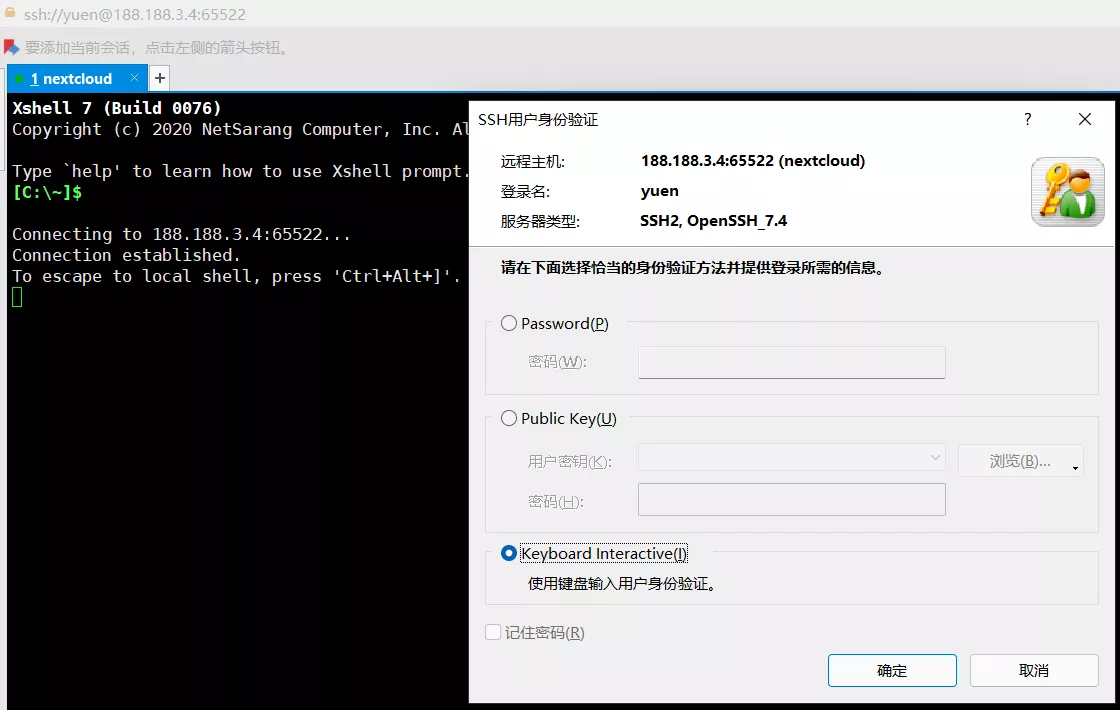
- 点击下一步就会要求你输入动态密钥(查看下手机,输入6位数密钥),之后输入密码即可成功登录服务器
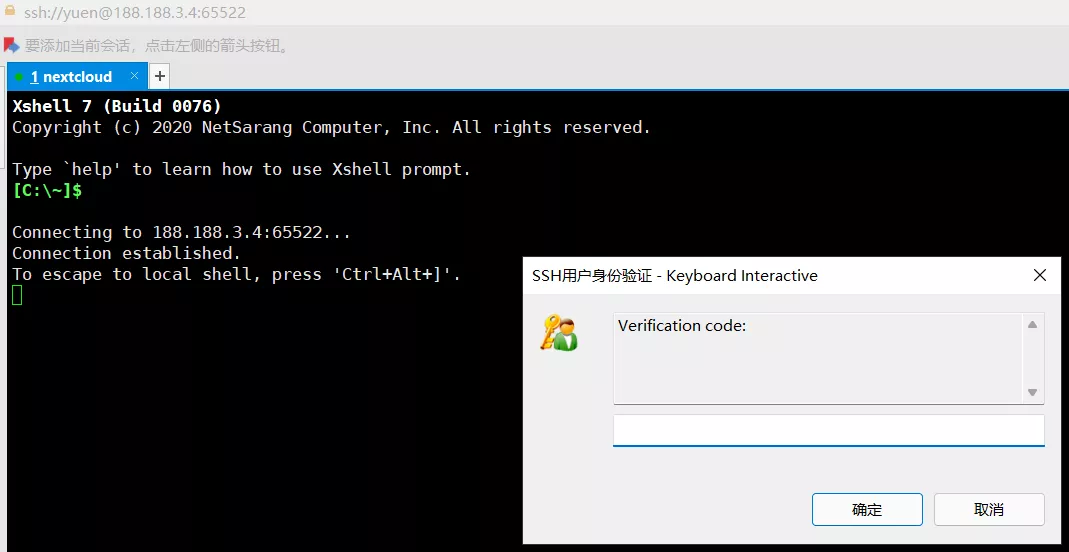
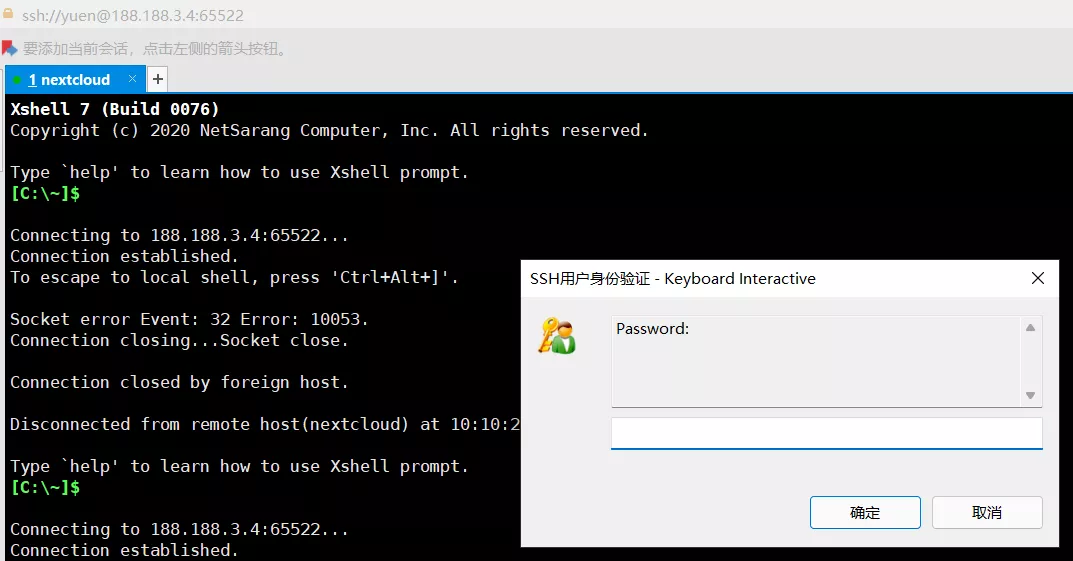
四. 疑难杂症¶
无法成功登录的一些常见问题,首先关于登录的一些报错都在
/var/log/secure这个日志文件中,不管是什么场景登陆失败都可以先查看下失败日志,对症下药
- 时间不同步
建议安装时间同步服务器或者安装一个自动同步时间的软件(例如:chrony)